Entry confirmation documents
Entry confirmation documents help you timetable your exams, check entries and candidate details, and ensure that your candidates are eligible for awards.
Entry confirmation documents are available on Edexcel Online.
After your entries have been processed, you can request entry reports. The documents available are shown in the screenshot below, which you'll find under ‘Candidates’ and ‘Entry confirmation reports’:
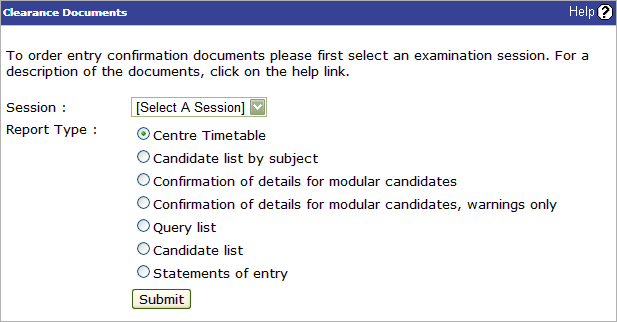
Documents that will be sent to you at a later date:
- Invoices for entry fees
- Attendance registers with examiner address labels
- OPTEMS (optically read, teacher-examiner mark sheets for the submission of coursework marks) with moderator labels
- Estimated grade sheets.
Confirmation of amendments to entries
If you make any changes to your entries, you can download updated statements of entry from Edexcel Online.
Understanding your entry confirmation documents
Click on a document type below for an explanation of what it is:
It's worth encouraging candidates to check their details on this document, as their name will appear on the certificate as listed on the statement of entry. Candidates may also find it useful as a timetable.
If the word ‘Check’ appears on the statement of entry, a warning exists about the candidate’s entry, which you should investigate. The query will be on your 'queries outstanding' list.
This document lists all the candidates entered for each subject and, where appropriate, for each option group or tier. Teachers may find this useful for checking all their candidates are entered.
This shows the details of each candidate entered by your centre, in candidate number order, for you to check.
This will help you plan your exams. It gives the dates and times for all examinations, together with the total number of candidates entered for each examination.
This printout lists any discrepancies with the entries you've made. We recommend that you check this document as early as possible to avoid any clashes during the exam period or delays in the issuing of results.
This document lists candidates entered for a modular qualification and shows the unit results achieved in previous exam series.
If the candidate has no previous unit results, the message ‘NONE (NEW CANDIDATE)’ will appear.
If units taken in previous examination series are not shown, this may be because of an error in the UCI on the candidate’s records. Please check your records or contact us to investigate.
UCI warnings and what you need to do about them
If our system identifies any problems with the UCI numbers you've supplied, we'll send you a list of warnings. These are explained below:
| No UCI supplied, no UCI found | If the candidate already has a UCI, please submit this using an EDI amendment file or Edexcel Online. |
|---|---|
| No UCI supplied, UCI found by Edexcel | We've located a UCI for the candidate and have included it for you. Please check that this is the correct UCI. |
| UCI supplied, different UCI found | You've supplied a UCI and we've identified that the candidate has a record with a different UCI. In this case we have found that the UCI already on our system is the correct one and have amended your entry appropriately. Please amend the UCI on your records to the UCI we have used. |
| UCI supplied, personal details do not match | Using a UCI you have supplied, we've identified another candidate on our records with the same UCI who has different personal details (name, gender or date of birth). Either it's a different candidate, in which case you should create a new UCI and submit an amendment, or the candidate is the same, in which case you should check that their details are correct. If the banked details are incorrect, please contact us and we'll amend them. |
Messages that appear on your query list
We recommend that you check the query list to ensure that your entries have been processed and to ensure your exams and results go smoothly. See below for an explanation of the various queries that might crop up.
| Error Message | How to fix it | |
|---|---|---|
301 Two Papers in the Same Session 302 Three or More Papers on Same Day 304 Three or More Papers Same AM or PM 320 More Than Three Hours in Session |
These errors indicate that there may be an error in the scheduling of exams. Please check the exam timetable and the JCQ Instructions for Conduct of Examinations (ICE) document for guidance. | |
| 306 State Sex as ‘F’ or ‘M’ | A character has been supplied in your entry in the sex field that is neither F nor M. You can correct this either by sending an EDI amendment file or on Edexcel Online. | |
| 307 Sex Not Supplied | The candidate’s sex has not been supplied with the entry. You can correct this either by sending an EDI amendment file or on Edexcel Online. | |
308 Date of Birth Not Supplied 309 Date of Birth Incomplete 310 Date of Birth Not Possible 312 Date of Birth Not Numeric |
There's an error in the date of birth. You can correct this either by sending an EDI amendment file or on Edexcel Online. | |
| 313 Name has Invalid Characters | We can accept the following characters as part of the name: A-Z ‘ . : ( ) / - . We can't accept any other characters, including accents, and we will therefore remove them. If a candidate has an unusual name that includes any other characters, please contact us. |
|
314 Cand. Must Meet Coursework Reqt 316 Cand. Must Meet Coursework Reqt 318 Cand. Must Meet Coursework Reqt |
You've entered a private candidate for a specification that includes a coursework or controlled assessment element. As the entering centre, you'll need to authenticate the coursework and you may need to submit coursework marks. | |
| 371 Forbidden Subject Combination | The candidate has been entered for a forbidden combination of subjects and one or more entries may need to be withdrawn. Please check the entries you've made. | |
| 372 Candidate Has No Subjects | This may indicate that we have a record of a candidate but you haven't made any entries, or an entry code you entered is invalid. You should check that the correct unit and/or specification codes have been supplied with the entry and if necessary send an EDI amendment file or update the record using Edexcel Online. | |
373 No Opts: Those Shown Are Assumed 374 Invalid Opts – Default Assumed |
If there's more than one option for a unit or specification, you need to supply an option code when the entry is made. If this isn't supplied or is incorrect, we'll enter the candidate for a default option. Please check that the correct option code is entered, because if this is incorrect you may receive the incorrect exam materials from us. | |
375 Non-Numeric Modular ID 376 13 Char: UCI Must Be Supplied 377 UCI in Incorrect Format |
A valid UCI has not been supplied with the candidate’s entry. It's vital that the correct UCI is quoted each time a candidate is entered. If the correct UCI isn't supplied, candidates won't have all their results credited to them. Please confirm the correct UCI by sending an EDI amendment file or by using Edexcel Online. | |
| 378 Cash-in – No Units Entered | A candidate has a cash-in entry but there are no units on the current series. The cash-in entry won't create entries, and we won't send you any examination materials. | |
380 EDI duplicate subject/option supplied 381 EDI duplicate subject, different option supplied |
You've submitted an EDI file that contains duplicated entries or options for a candidate. We will not process the duplicates. Please check the option codes confirmed for the candidate. | |