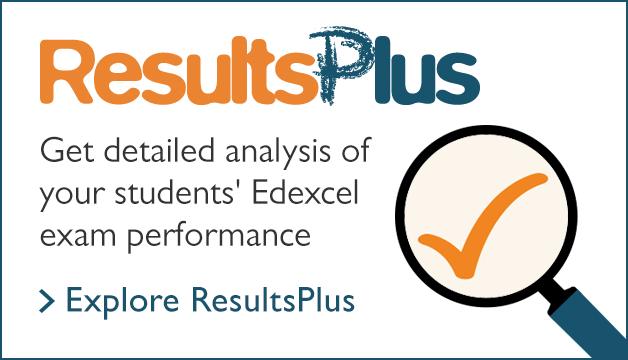FAQs for teachers and administrators
ResultsPlus Direct is a free service that allows your students to view their Edexcel grades online on all results days, including August.
The service offers FOUR big enhancements;
- greater detail, with question-by-question analysis, highlight reports and skills maps for each student
- accessible and optimised for all devices
- a lifetime account allowing students to view results from more than one series
- mock exam reports to support teachers setting past paper mocks
These reports help students gain a deeper understanding of a subject and identify topics or skills which may require more focus as part of future learning. Results will update automatically each Results Day (not just for August) and whenever new scores from Edexcel mock papers are entered.
The PIN slip service has now been discontinued therefore the ‘Opt in’ or ‘Opt out’ process via Edexcel Online is no longer relevant. If you still want you students to gain access to their results please register them.
Exams officers can register students by uploading their details using the ‘ResultsPlus Administration’ option within ResultsPlus. To get started please refer to our quick start guide on the right. Please note you need to be the exams officer to complete this process and at this time only the ‘import’ option is available.
You only have to register a student one and this can be completed at any time (as long as they are over 13), however we suggest registering them in advance of a major results days.
Students will not be able to log onto ResultsPlus Direct until 09.00am on all results days. During August results days (from the summer exams series) students will be able to view their results but cannot access in-depth question data until the following day.
The ResultsPlus Direct Administration option will appear on the first screen after you have logged into your ResultsPlus account. If you cannot see this option, then your account may not have permission to access this area. This area will only available to Edexcel Online (EOL) account holders with their job role set as Examinations Officer. If your EOL account is not assigned with this job role, please liaise with the person in your centre who is assigned with this role. A member of your Senior Leadership team should be able to help you identify this person, or assign this role accordingly. If your centre has more than one person with the Examinations Officer role, please coordinate with your colleagues about which registration option you wish to follow. Students can only be registered for this service via a one ResultsPlus account holder per centre.
Exams Officers should first check that student’s account has an email addressed associated with it via the ResultsPlus Direct Administration area in their ResultsPlus account. If it does, please check with the student that the email address assigned to their account is correct. If it is, please ask the student to check their Spam/Junk folders in case the account activation email has been sent there. If the welcome email is not in the student’s Spam/Junk folders, it may be that the email has been blocked by a firewall. Please try re-inserting the same student email address, or replacing it with an alternative. This will trigger the deployment of a new welcome email.
You don’t need to do anything. Students can click on the ‘forgotten password’ link on the ResultsPlus Direct website, which will allow them to recover their account and set a new password.
If a student enters an incorrect password 3 times, their password will be locked, and they will be prompted to reset their password. The student can do this by using the ‘forgotten password’ link, without any intervention by a teacher or Examinations Officer. During the password reset process, the student must correctly enter their date of birth and the answer to their memorable question; if these are entered incorrectly 3 times, the account will be locked, and can only be unlocked by an Examinations Officer, which you will need to do through the ResultsPlus Direct administration area in your ResultsPlus account.
A student may lock their account during a password reset by keying the wrong date of birth and/or answer to their memorable question three times (see 4, above). If this happens you will need to access the ResultsPlus Direct administration area, search for the student and click ‘Re-activate account’ to send them a new account verification email.
If the student fails to verify and activate their account via the verification email within three attempts. If this happens you will need to access the ResultsPlus Direct administration area, search for the student and click ‘Re-activate account’ to send them a new account verification email.
If the student is given another student’s verification URL by mistake and activates their own email against it, they will be unable to complete the activation process, as they will not have the correct date of birth for that code. Also, the student who the code actually belongs to will be unable to activate their email address against their verification code as the code will already now have an email assigned to it. If this happens, you will need to access the ResultsPlus Direct administration area in your ResultsPlus account, search for both students (the student who entered the email address and the student whose verification code it was entered against) and edit both students’ registered email addresses.
Please note, that the system will only accept unique email addresses, so you will first need to edit the email address of the first student who activated their account incorrectly against the other students verification code; then you edit the email of the student who should have received the verification code. If you change the email addresses the other way round, you will get an error saying that the email address is registered to another account.
Changing an email address will automatically send a new Welcome email to the student with a new activation code.
A small number of students have not been granted permission to access the 'My results' area in their ResultsPlus Direct accounts. If permission has not been granted to any of your students, a pop-up will appear when the student tries to access this area saying 'You do not currently have access to this functionality.' This is due to inconsistencies in the data supplied to us as part of the exam entry process. This means the 'High stakes UCI' tick box in the 'ResultsPlus Direct Administration Area > Account management > Learner details' area of your ResultsPlus account cannot be checked.
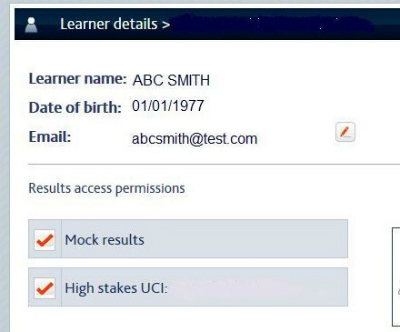
These inconsistencies might be due to:
- an incorrect date of birth
- a different first name or surname supplied for each of the entries made for a student (including change of name, misspelling of name, additional/missing middle name or initials)
- the wrong gender
- an incorrect UCI.
To allow a student affected by this issue to view his/her results and analysis through ResultsPlus Direct, the student's record needs to be quality checked and any mistakes passed to us, so we can make any corrections. For example, if an examination entry has been made with an incorrect date of birth, please instruct us to update that student's date of birth so it is the same for all their examination entries.
To quality check the data for any students affected, you will need to view each student's record in ResultsPlus Direct. To do this:
- log in to ResultsPlus
- select the 'ResultsPlus Direct (for students) administration' menu option and then select 'Account management.' If you are unable to see the 'ResultsPlus Direct (for students) administration' menu option, please check that your Edexcel Online account setting include the job role of 'Examinations officer'
- Once in the 'Account management' area, search for the students(s) affected and click 'View' to see their record.
Once you have identified any errors in the student records, please contact us so that we can update our systems. Once we have made any necessary changes, students with corrected records may need to be re-registered for a new ResultsPlus Direct account. You can re-register these students using our step-by-step guide. Once they have been re-registered, they will automatically receive a welcome email, from which they can activate their account and start using the analysis provided.
Access to ResultPlus Direct is prohibited on results day before 9 a.m. From 9 a.m. students should be able to access their accounts provided they are using a valid username and login. Please refer to our Teacher and exams officer FAQs if you have any queries about supporting your students with their accounts.