Vocational registrations
Once you've enrolled learners onto an approved Pearson programme or individual units, you need to formally register them with us. Find out why, when and how to do it.
Why do I need to register learners?
You need to formally register learners so that you can report achievement, we can plan quality assurance activities and issue awards.
We have two electronic processing methods to enable you to process registrations efficiently: Edexcel Online and EDI.
For centres whose programmes follow the academic year, candidates who enrol or sign up in September must be registered by the following deadlines:
1 November following enrolment for:
- Foundation Learning Awards, Certificates and Diplomas
- First and National Awards, Certificates, Extended Certificates and Diplomas
- Tech Awards
- Specialist and Professional Awards, Certificates and Diplomas
- WorkSkills Awards, Certificates and Diplomas
15 November* following enrolment for:
- Level 4 HNCs and Level 5 HNDs
- Level 3 and 4 Diplomas in Art and Design
* The 15 November deadline is not applicable to private colleges. All learner registrations for Level 4 HNCs and Level 5 HNDs from private colleges must be made within one month of learner enrolment.
For the roll-on, roll-off and assessment-only programmes that start at various times during the year, registrations must be made within six weeks of enrolment.
This deadline is not applicable to learners registered for Level 4HNCs, Level 5HNDs and level 5 Diploma in Education and Training, who must be registered within one month of enrolment.
To ensure that all necessary quality control procedures are carried out, there must be at least 10 weeks between registration and a claim for certification.
The next generation of BTEC qualifications follow the same registration pattern, but because these qualifications have external assessment, you'll also need to make bookings for learners who'll be attempting the assessment in the current session.
- Bookings for onscreen tests should be made at least two hours before the test is taken, unless you're applying for access arrangements. We need at least 15 days to process requests for access arrangements.
- Bookings for the paper-based exams and the set tasks must be made by the entry deadline of the respective examination session.
For ESOL, you can register candidates for either the full award or individual units. However, where candidates are registered for individual units, achievement of three units will not enable you to make a claim for the full award.
You can register candidates using Edexcel Online or via EDI at any point during the year; there are no late fees.
How to make registrations
Find out how to register learners for vocational programmes using Edexcel Online and Electronic Data Interchange (EDI).
Edexcel Online (EOL) is a web-based service designed to make it quicker and easier for you to administer and access learner information. EOL allows you to make registrations within a few minutes and get immediate confirmation of registration numbers.
You will need an Edexcel Online account to make your registrations.
Before you begin making the initial registrations (individual or bulk), you need to enter the information below that will apply to a whole group of learners on a particular programme or unit.
Registration type
Full Award, Individual Units or Apprenticeship
Full award
Choose this when the learner will be completing a full programme.
Individual Units
Choose this when the learner is completing particular units from a programme.
Before selecting the individual unit to be registered for a learner, you'll need to add that unit to the list of units available. Select ‘Customised Units’ from the ‘Qualifications’ menu on the left-hand side, and you'll see a list of all currently approved BTEC units in alphabetical unit title order. Choose the units required and click the ‘Save’ button, to update your profile of customised units. By selecting which individual units you'll be registering for, you won't need to choose from all your approved units each time you register.
Don't choose this if you intend the learner to complete the full programme.
Apprenticeship
Choose this when registering learners for an Apprenticeship scheme.
Apprenticeship schemes link two or more programmes together as a package. After clicking the ‘Next’ button, you'll be given the choice of which programme or Apprenticeship you wish to register the learners for. Simply select the required programme or Apprenticeship from the drop-down list of all those you're currently approved for, and click ‘Next’ to proceed.
If the programme you wish to register for isn't listed, please check your currently approved programmes in the ‘Qualifications’ menu.
Enrolment date
This is when learners started the programme.
The default enrolment date will be the start of the current academic year. If learners aren't following the academic year, it's important to amend this because it defines the due date for registrations for roll-on, roll-off programmes.
By clicking on the ‘Next’ button you're confirming that the enrolment date accurately reflects the learner start date for the purposes of fees, quality assurance and certification.
Order number
A reference of up to 12 alphanumeric characters.
The order number will be printed on the invoice that arises from the registrations and can be whatever you choose.
You can leave this field blank but you should have a system in place to ensure that invoices can be reconciled to the registrations. If you enter a purchase order number here, it will be quoted on the resulting invoice.
After selecting the information that applies to all learners in a group, you're now ready to enter the individual learner details or, for large groups of registrations, register learners by spreadsheet.
The information required is the same, regardless of whether you enter learners individually or by spreadsheet. Therefore, if you download the spreadsheet to complete offline, you shouldn't change the format of the spreadsheet as this may prevent data from uploading correctly.
Remember to check all details carefully, as this information will be used for certification.
The information you'll need to enter is:
Centre reference
This field allows you to enter a reference of up to 10 alphanumeric characters for your own administrative convenience.
First names
The first names must be no more than 20 characters including spaces.
Last names
The last names should be no more than 30 characters, including spaces.
Sex
Select either ‘M’ for male, or ‘F’ for female.
Date of birth
This is a required field and should be in the format dd/mm/yyyy.
Planned completion
This date must be in the future and should be in the format dd/mm/yyyy.
Many programmes have a completion date at the end of one, two or three academic years.
It's important to enter a planned completion date, as it's used to allocate an standards verifier/external examiner and arrange verification or review of the programme’s assessment.
For NVQ programmes, this date should be a reasonable estimate of when the assessment may be completed.
ULN (Unique Learner Number)
The ULN is a learner identifier that's allocated by the government agency LRS (Learning Records Service).
The ULN is used in the aggregation of learner results across awarding bodies for QCF programmes to allow credit transfer between awarding bodies.
We accept the ULN in EDI entry, amendment and registration files. We also plan to accept the ULN through any entries or registrations made through Edexcel Online.
You don't need to provide the ULN with entries or registrations for learners who aren't taking QCF programmes.
The ULN is a 10-digit number. It's important that you validate the ULN against the LRS database before submitting the learner’s entry or registration to us. Please ensure that the personal details (name, gender and date of birth) provided with the learner’s entry or registration match exactly the details on the LRS.
We will check the ULN against the LRS, and if there is a mismatch the ULN will not be accepted and a query will be raised with you.
For further information about the ULN, and to find out how to obtain ULNs for your learners, see the LRS website.
Study mode
For individual registrations, choose the main mode of study from the drop-down list. If you're making bulk registrations by spreadsheet, it's important to enter the correct letter for each learner in the study mode column.
A Full time
B Short full time
C Sandwich
D Block release
E Part-time day
F Part-time day/evening
G Evening only
H Open learning
J Distance learning
K Open and/or distance learning
L Flexible
Z Assessment only (APL).
You should only select Z in cases where a learner has approached you on the basis of a complete portfolio of previous qualifications or experience.
Collaborative Partner Number
Leave this blank unless the learner is attending a franchisee institution approved to offer the programme.
This is used for centres in collaborative arrangements and enables us to ensure that the appropriate standards verification or external examination processes are complete.
Combination (not NVQ programmes)
Every programme should include a combination, which will be a single letter. For most programmes there is only one combination, which will usually be A. If you're not sure, please check the programme definition for combinations, which can be found in the ‘Qualifications’ menu under the ‘Reports’ option.
Completing bulk registrations
Once you've completed and uploaded your registrations, the registration numbers of the learners will be listed in the right-hand column and you will be able to access the confirmation report for your records if you wish.
Successful registration results in the creation of registration lists with individual records for each learner on an approved programme or unit at a specified centre. Listings will normally be produced weekly and will include all registrations processed that week.
Registration lists report back all registration details, with the registration number and the centre reference number, where submitted. Learners are listed by registration number within a programme in the order in which they were entered.
Please verify the details in the registration list, especially the learner names, and report any necessary changes to Account Services as soon as possible. Any learners not listed will usually have been queried by us already, or will appear in subsequent listings.
Please email eprocessing@pearson.com if you no longer wish to receive these listings.
Individual registrations
Any errors relating to the data you've entered will be displayed with instructions in red to tell you what the problem is – for instance, invalid characters in the name field, or a completion date in the past. You'll have a chance to correct the data before uploading it again.
The registration will also be rejected if it's found that a registration already exists for that learner and programme. If this is the case, the learner will be highlighted in green and their existing registration number will be displayed. You'll need to remove this learner from the list to be registered before continuing.
Where a record is highlighted in green you can view the specific error message by hovering the mouse pointer over the highlighted record.
Bulk registrations
Any errors in the data you've entered will be displayed with instructions in red advising you of the problem - for instance, invalid characters in the name field, or a completion date in the past. You will have an opportunity to correct the data before uploading the spreadsheet again.
Possible reasons for errors are:
- column added or deleted from spreadsheet
- column headings deleted or amended (must be in bold font)
- required field not completed
- DOB or completion date not in dd/mm/yyyy format
- sex entered as Male or Female, rather then a single letter M or F
- study mode not entered as code (e.g. FT for full time instead of A)
- LSC code entered when course is not LSC funded.
If you can't make a registration electronically, due to special circumstances, you'll need to email your Account Specialist.
Registrations that you won't be able to make online include:
- special registrations (S type)
- learners with an enrolment date before September of the current academic year.
If you make any mistakes whilst registering learners, it's important you correct them as soon as possible and before claiming certification.
You can use the 'Candidate Details' screen in Edexcel Online to amend a learner's:
- first name
- last name
- date of birth
- gender
- ULN
- planned completion date
You can find the 'Candidate Details' screen using either the ‘Search by Candidate’ option or ‘Search by Course’ options within the BTEC ‘Candidate’ menu. You will need to select details to get the candidate's specific information.
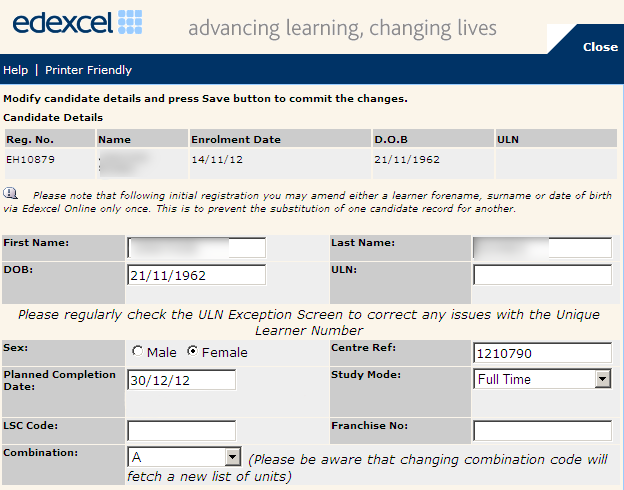
By clicking the ‘Edit’ button at the bottom of the screen, you can amend all of the fields shown above, as well as claim certification.
If the learner has a ULN, you will need to update their details on the LRS database before updating Edexcel Online.
To prevent one learner being substituted for another, you can only change one of the first name, last name or date of birth fields, and then only once. If you have any further amendments, please contact your Account Specialist.
Once your changes have been saved, any certificates issued will reflect the details on our database.
You may transfer a learner registration between programmes for which your centre has approval, and which are currently open for registrations. However, you need to ensure that learners will be able to complete the programme to which they're transferred. This includes making arrangements for accreditation of prior learning from their original programme, where appropriate.
You can't transfer an individual unit registration to a full programme registration.
You can make changes to a learner's registered programme using the 'Transfer within Centre' screen, found within the ‘Candidate’ menu of the BTEC section.
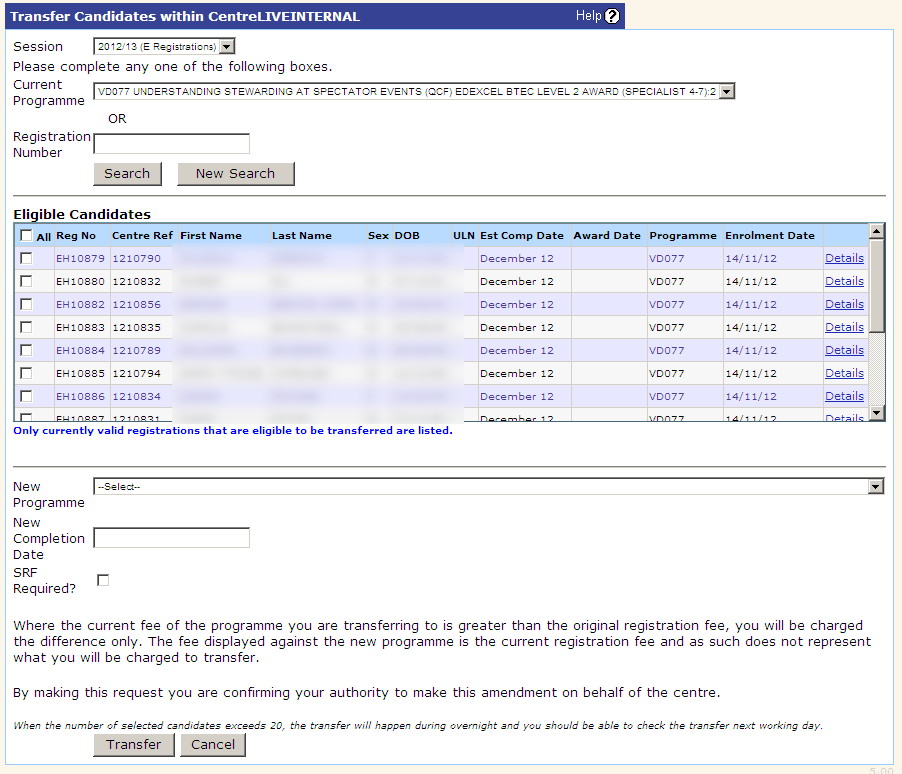
This screen allows you to transfer groups of learners or individual learners to any of your currently approved BTEC programmes. A new completion date is mandatory when transferring.
Groups of 20 or more learners will be transferred overnight. All other transfers should take place almost immediately, although a learner can only be transferred once within a 24 hour period.
If you can't transfer a particular learner, please contact your Account Specialist.
Transfer fees
Where the fees are the same for both programmes, you won't need to pay an additional fee.
Where the fee is higher for the transferred programme than the original registration, we'll issue an invoice for the difference between the two fees.
Where a learner transfers from a larger to a smaller qualification within the same specification (for example, from a Level 3 Diploma in Business to a Level 3 Subsidiary Diploma in Business), we'll issue a credit note for the difference between the two fees, minus a small administrative fee.
Where the fee is lower for the transferred programme than the original registration but the two qualifications are not from the same specification, we won't be able to credit you with the difference in fees. Examples of this include a learner transferring:
- from a Level 3 Subsidiary Diploma in Business to a Level 3 Certificate in Engineering
- from a Level 3 Certificate in Art and Design to a Level 2 Diploma in Art and Design.
A learner may transfer from another centre. This is usually so that the learner can complete the same programme of study.
You'll need to ensure that all previous achievement has been reported by the initial centre before you start the transfer.
For a certificate to be awarded, the learner’s record at the final centre will need to show all the required units have been completed. Therefore you should make a comparison between the units previously completed and the requirements of the new programme before transferring the learner.
You'll need to make the learner aware that additional work may be needed to meet the requirements of the programme in full.
Transferring a learner from a centre operating under the Licence Agreement
Learners registered under the Edexcel Licence Agreement at a higher education centre can't be transferred to a non-licenced programme and learners will need to be registered in the normal way
We don't hold achievement information for these learners so you will need to ask for the assessment records from the initial centre and use accreditation of prior learning (APL), where appropriate.
Processing the transfer
You'll find the 'Transfer from another Centre' screen within the ‘Candidate’ menu of the BTEC section.
To validate the identity of a learner transferring into your centre, you'll need to provide their date of birth along with their registration number. If these details match, you'll be able to choose which currently approved BTEC programme you want to transfer the learner to.
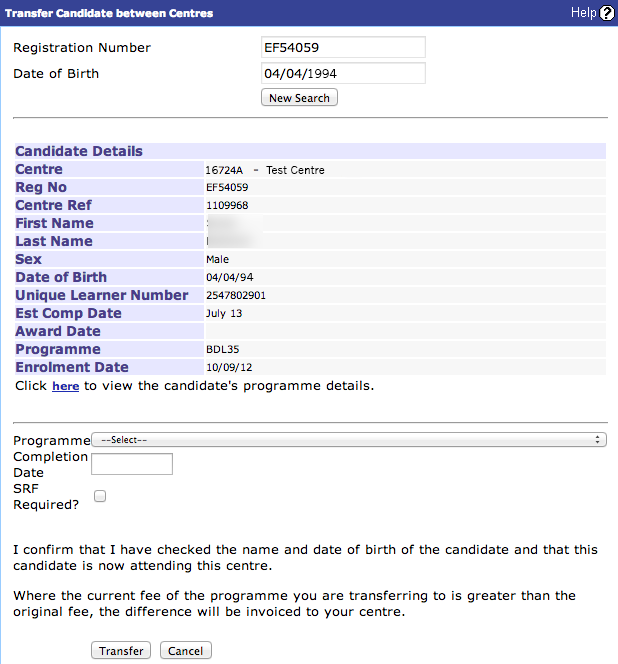
When you've selected the programme to be transferred to, just click ‘Transfer’.
To ask for learners to be transferred between Apprenticeship schemes, please contact your Account Specialist.
A learner who has been awarded a nationally accredited qualification, and who wants to extend it to a larger qualification in the same subject at the same level and against the same specification, can have a top-up registration to the new qualification.
Learners may be topped up for now-expired QCF programmes as follows:
- QCF Foundation Learning Awards, Certificates and Diplomas
- QCF BTEC Firsts and Nationals – Certificates and Diplomas
- QCF Level 4 HNC to Level 5 HND
- QCF Level 3 Diploma in Art and Design to Level 4 Diploma in Art and Design
- QCF Specialist and Professional Awards, Certificates and Diplomas
- QCF WorkSkills Awards, Certificates and Diplomas
- BTEC Specialist and Professional Awards, Certificates and Diplomas
- QCF NVQ and QCF Competence-based Awards, Certificates and Diplomas at Levels 1-8.
The learner will retain the registration number allocated to the original programme registration.
Do not re-register the learner for the new programme. Re-registering will create a new registration number for the learner that, in turn, will generate an invoice for the full registration fee, and may cause problems on programme completion and delays in certification.