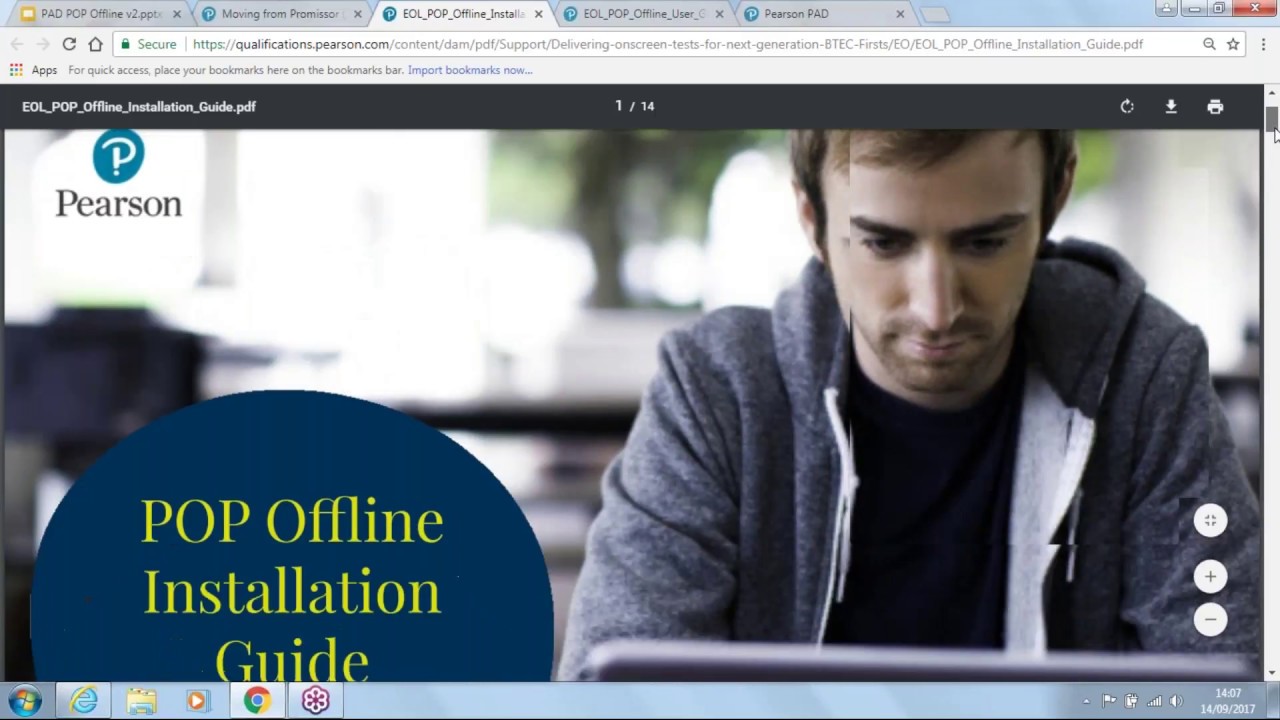-
Support topics
-
Services
- Access to Scripts
-
Assessment services
-
Assignment checking service
- Certificate services
-
Communities
-
Degree Finder
-
Edexcel Online
-
examWizard
- Mocks Service
- myBTEC
- Pearson Onscreen Platform
-
Progress to university
- ResultsPlus
- ResultsPlus Direct
- Remote Invigilation
-
Pearson Progress
-
Rogo
-
Key dates
- Resources
- Overview
- Support topics
-
Services
- Overview
- Access to Scripts
- Assessment services
- Assignment checking service
- Certificate services
- Communities
- Degree Finder
- Edexcel Online
- examWizard
- Mocks Service
- myBTEC
- Pearson Onscreen Platform
- Progress to university
- ResultsPlus
- ResultsPlus Direct
- Remote Invigilation
- Pearson Progress
- Rogo
- Key dates
- Resources
- Overview
- Home
- > Support
- > Support topics
- > Onscreen testing
- > Next generation BTEC Firsts
- > Pearson Onscreen Platform
Pearson Onscreen Platform
The Pearson Onscreen Platform (POP) will allow us to deliver new functions and testing improvements to you more effectively, and to provide you with access to a wider range of delivery models via a more flexible and stable testing platform.
POP lets you test your learners in the classroom or out in the field and has three versions: offline, online and classroom, making it suitable for all types of provision. With the same easy look and feel as our previous testing platforms, POP is designed to meet the needs of both you and your learners.
All onscreen tests offer:
- free software installation, training and technical support
- improved accessibility and less paper-based administration
- on-demand testing: tests can be taken when learners are ready
If you are already actively using the POP software to deliver some of your onscreen tests then you can find the up-to-date versions of the software for both LAN and Offline in the guides below. You can install and update the software by using these guides.
If you use the Offline mode of POP to deliver your onscreen tests, this is also where you will be able to find the link for the new POP Assessor Dashboard and the test player. This has been developed to improve your experience when accessing your tests. It is simple and easy to use, allowing you to manage all of your onscreen test bookings in one place with one login.
Support and guidance
Here you will be able to find support documents, guidance and materials to help you successfully install the POP software, run your tests and upload them back to us.
If this is your first time using POP (all versions) the first step to take is to complete the declaration form below and return it to your account specialist. You will find the contact information for your specialist at the end of the form.
If you are already using the offline version of POP, but require additional accounts for your assessors, please complete the additional user form below.
If you are a new POP user, but also have a large number of assessors who require an account, please complete both the declaration form and the additional user form.
Additional user form
Instruction for conducting external assessments (ICEA)
Selecting which version of the POP software best suits your centre's needs
If you are a school or FE college and run tests within a classroom setting on PCs connected to a network your centre, should install the LAN version of the POP software. This will allow you to run a number of tests at the same time and your invigilators will be able to start the tests and monitor progress throughout the test time.
If you are new to POP and installing the LAN version of the software, we recommend you run a demo test to ensure you are fully prepared to use the new platform. You will be able to do this once you have completed the declaration form and installed the new software.
You can watch the short video guides below to familiarise yourself with how to use the software.
Video guides
How to create invigilators and rooms on POP LAN
The purpose of this video is to show you how to set up invigilators and rooms in the Administrator dashboard for POP LAN testing. This video will show you how to:
- create new invigilators
- create new rooms
- assign invigilators to rooms

How to prepare an assessment on POP LAN
The purpose of this video is to show you how to set prepare an assessment for POP LAN testing. This video will show you how to:
- navigate to the list of test booking orders
- run the different stages of preparing an assessment
- monitor learner progress once the assessment has been allowed

How to mark a learner absent in POP LAN
The purpose of this video is to show you how to mark a learner absent in POP LAN. This video will show you how to:
- Where to find orders on the Invigilator Dashboard
- How to select learners and mark as absent
- How to change absent learners to present

How to run a demo test on POP LAN
The purpose of this video is to show you how to set prepare an assessment for POP LAN testing. This video will show you how to:
- log in to the Test Player and start a test
- use the different functions in a test, including the pop up calculator and any videos
- review questions that have been answered, unanswered or flagged

How to book a test on Edexcel Online and How to apply for Access Arrangements (25% extra time)
The purpose of this video is to show you how to book POP on-screen tests within Edexcel Online. Before an onscreen test can be taken a booking must be made. This video will show you how to:
- create a test booking
- use the bookings menu during the phased shutdown of Promissor
- apply for 25% extra time for a candidate

How to view results for POP on Edexcel Online
The purpose of this video is to show you how to view POP results on Edexcel Online. This video will show you how to:
- use the Edexcel Online menu to select the qualification
- navigate to the results section of the qualification
- use the dropdowns to refine your search

If you are a WBL centre or FE college with assessors who use laptops to run one test at a time, and go out to your learners workplace, your centre should install the POP Offline test player onto assessors' laptops. This will allow them to manage the tests that they have booked using the POP Assessor Dashboard and download tests ahead of time. This will enable learners to take tests at any location without the need for internet access, and to upload completed tests to us once they are connected back to the internet.
Once you have completed the new user declaration form or the additional user form, and you receive your login details, please contact your Account Specialist who will be able to schedule a demo test at a time convenient for you.
Video guides
How to book a test on Edexcel Online and How to apply for Access Arrangements (25% extra time)
The purpose of this video is to show you how to book POP on-screen tests within Edexcel Online. Before an onscreen test can be taken a booking must be made. This video will show you how to:
- create a test booking
- use the bookings menu during the phased shutdown of Promissor
- apply for 25% extra time for a candidate

How to create a POP Offline PIN
The purpose of this video is to explain how to create a PIN on the POP Assessor Dashboard. A PIN needs to be generated so that an assessor can run POP Offline tests. This video will show you how to:
- create a PIN for a first time user
- how to check your current PIN and
- how to reset your PIN

How to switch between subsites in the POP Assessor Dashboard
The purpose of this video is to explain how to switch between subsites on the POP Assessor Dashboard. This video will show you how to:
- login to the POP Assessor Dashboard
- locate the subsite dropdown
- switch between subsites
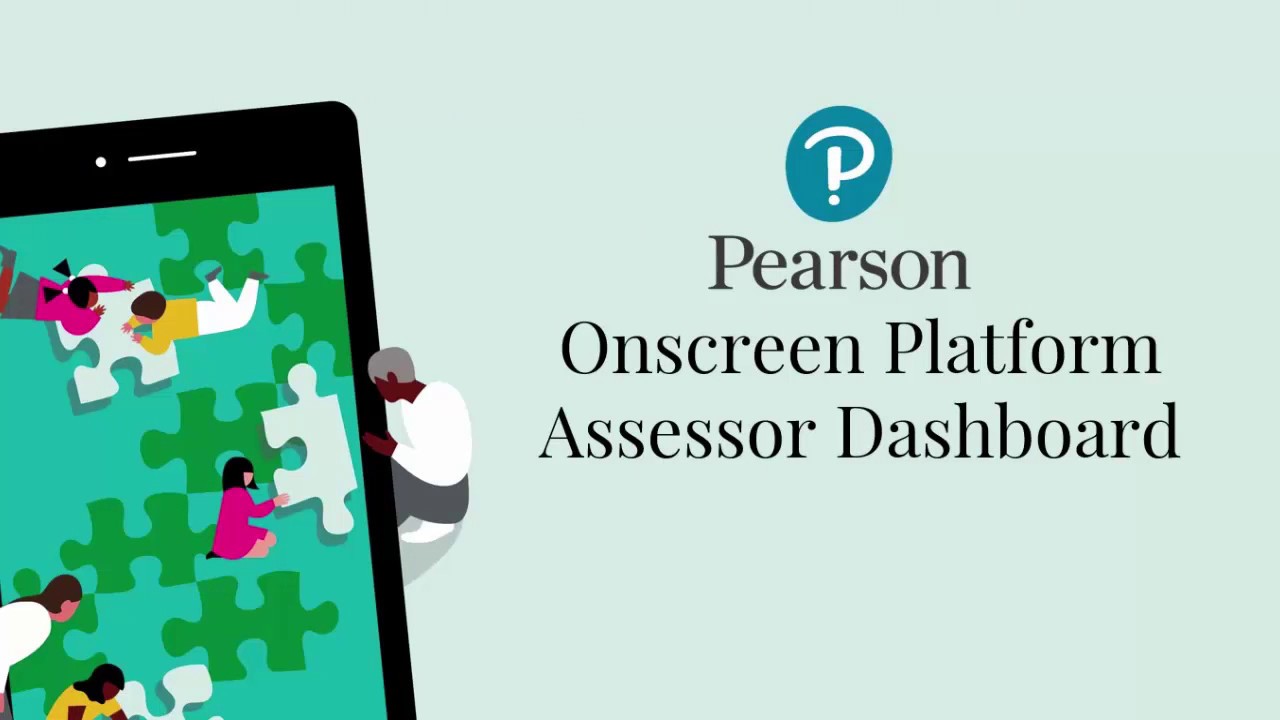
How to download a test for POP Offline
The purpose of this video is to show you how to download a test on the POP Assessor Dashboard. Before a POP test can be taken offline, the test must be downloaded. This video will show you how to:
- login to the POP Assessor Dashboard
- navigate to, and search the test bookings page
- download a test so that it can be sat offline by the candidate
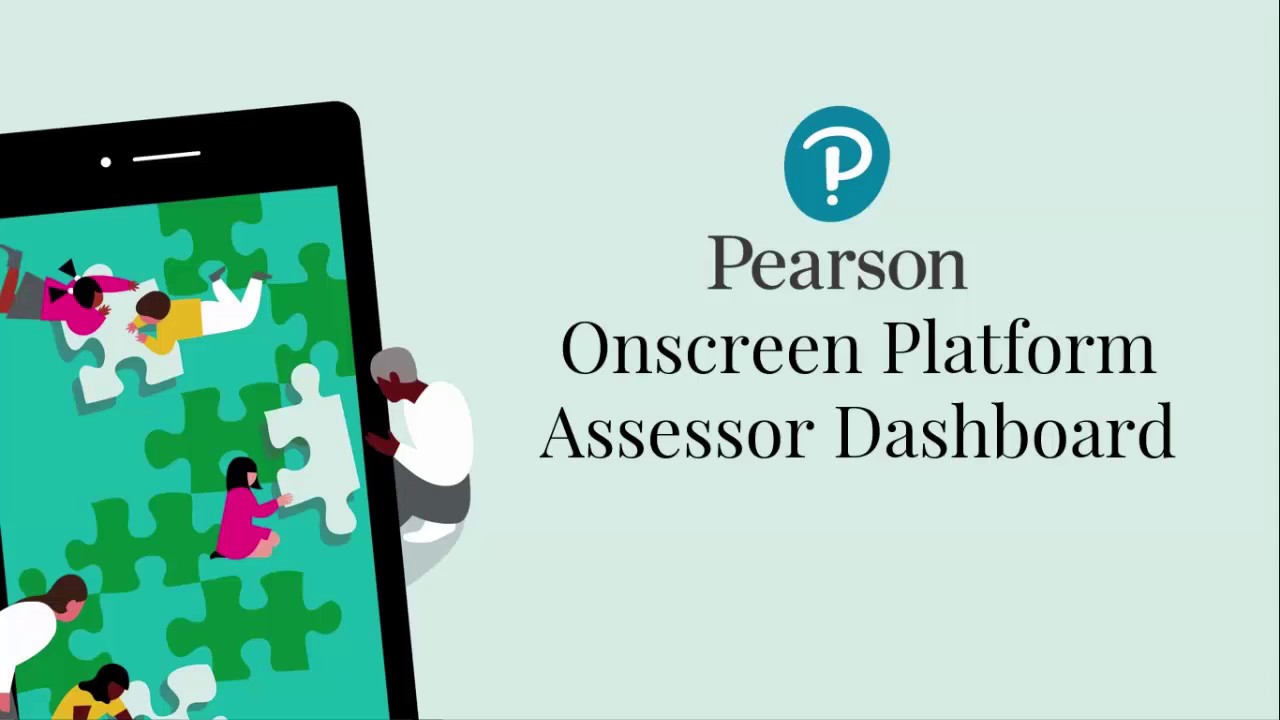
How to launch a test using POP Offline
The purpose of this video is to show you how to launch a POP Offline test through the Offline TDP Dashboard. This video will show you how to:
- navigate and login to the Offline TDP Dashboard
- how to mark a learner as absent
- how to launch a test
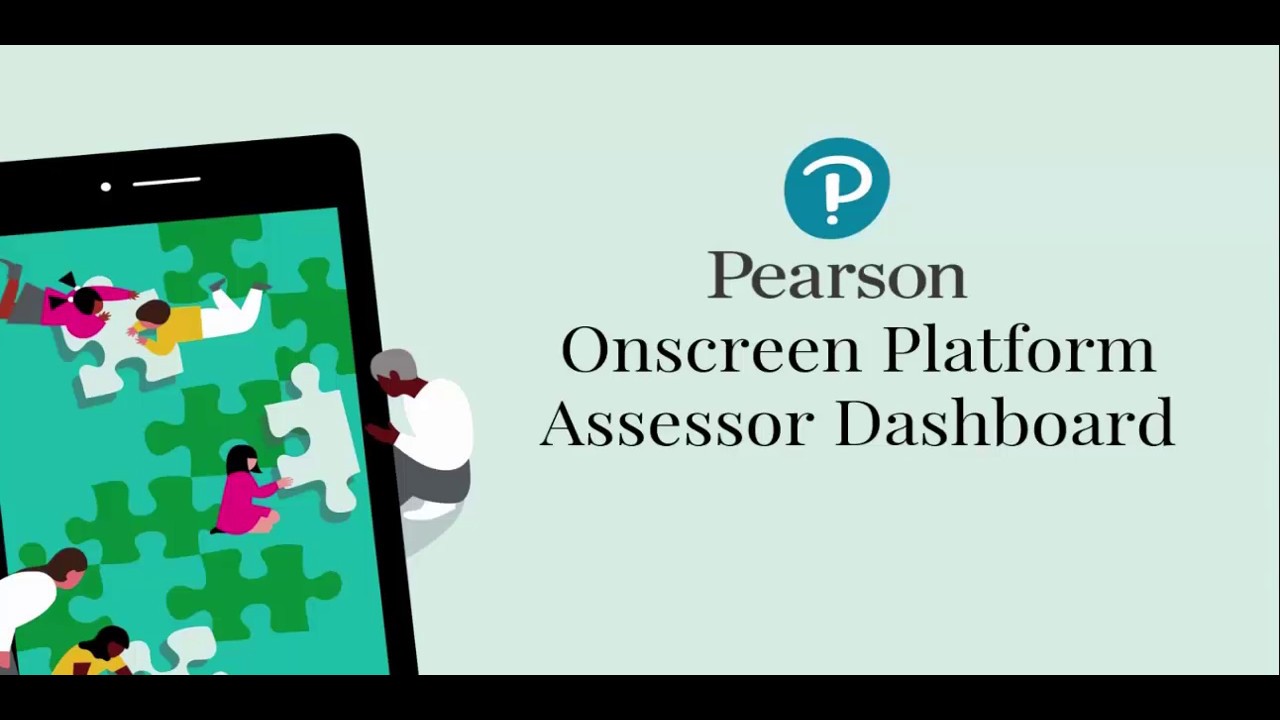
How to upload a response with the POP Offline Dashboard
The purpose of this video is to show you how to upload a response on the Offline TDP Dashboard. This video will show you how to:
- configure the software so it automatically sends responses when you login with an internet connection
- manually upload responses
- view uploaded responses in the archive
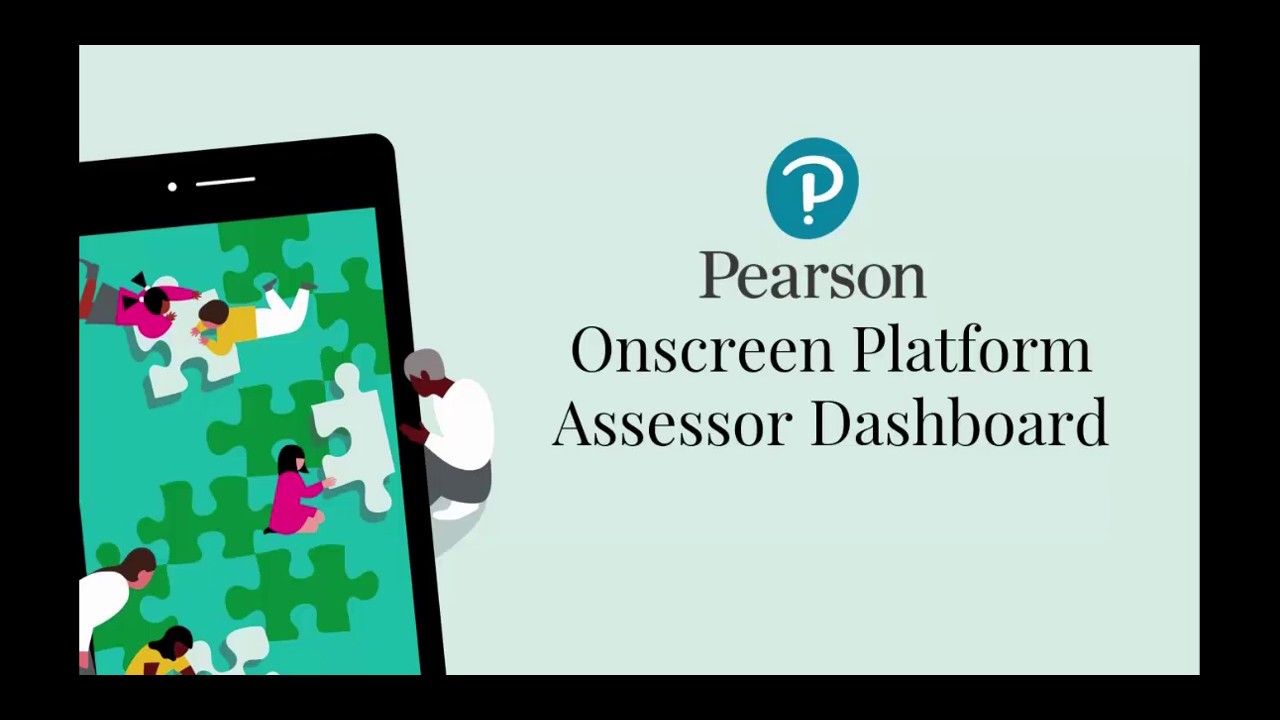
Edexcel Online - Guide to booking tests
Book LAN/Classroom mode events
If you are a school or FE college and run tests within a classroom setting on PCs connected to a network your centre, should install the LAN version of the POP software.
This will allow you to run a number of tests at the same time and your invigilators will be able to start the tests and monitor progress throughout the test time.
We will be offering online events to demonstrate all aspects of the POP LAN testing platform and you will also have the chance to speak with one of our Onscreen Testing Support Team Specialists.
If you are interested in attending an event then please refer to the list of dates and click on the corresponding link to register for it.
You can view a recording of a training session below:


Book Offline mode events
If you are a WBL centre or FE college with assessors who use laptops to run one test at a time, and go out to your learners workplace, your centre should install the POP Offline test player.
This will allow assessors to manage the tests that they have booked using the POP Assessor Dashboard and download tests ahead of time. This will enable learners to take tests at any location without the need for internet access, and to upload completed tests to us once they are connected back to the internet.
We will be offering online events to demonstrate all aspects of the new POP Assessor Dashboard and you will also have the chance to speak with one of our Onscreen Testing Support Team Specialists.
If you are interested in attending an event then please refer to the list of dates and click on the corresponding link to register for it.
You can view a recording of a training session below: