Accessing your moderator and examiner reports for summer 2013
Summer 2013 moderator reports
Did you know that from results day you can download centre-specific moderator feedback for all your coursework and controlled assessment units?
How to download your individual centre's moderator report (for subjects that have coursework)
If you have submitted coursework or controlled assessment in the summer 2013 series, your moderator will have written a report which will provide you with general feedback on your marking and administration. The report will be available to download from results day.
Please note: Be sure you have your pop-up blocker disabled when trying to access reports, as Edexcel Online uses pop-up windows.
1. To download your report go to www.edexcelonline.co.uk and sign in using your Edexcel Online username and password. If you've forgotten your password you can generate a reminder from Edexcel Online by selecting 'forgotten password'.
2. Once you're logged in under your centre, select the relevant qualification (for example, GCSE) from the top left-hand menu.

3. Then click on the 'Results' tab on the left-hand side of the page and select 'Moderator Reports'.
Please note: If you do not have access to 'Results' in your Edexcel Online profile then you will not see the 'Results' tab. In this instance please ask your examinations officer to change your profile status as he/she will have the jurisdiction to do this (Edexcel Customer Services will not be able to handle username and password issues).
Please note: For examiner reports, please click on Reports - Bulk download, select the relevant examination series, your subject, and press 'Submit'. On the next option, you will need to download all the PDF materials which will then give you a confirmation sheet. You will get a message saying the report will be in your mailbox in two hours.
4. Now select the relevant examination series, your subject, and press 'Submit'. You will get a message saying the report will be in your 'mailbox' in two hours.

5. Go to your mailbox to download the report.

Your moderator will have written a detailed report for you, highlighting good practice and explaining using the assessment criteria if it was necessary to adjust your centre's marks.
How to download the Principal Moderator Report
You can also download the Principal Moderator Report which contains detailed advice and guidance on each coursework and controlled assessment unit.
Principal Moderator Reports are available on ResultsPlus from results day. They will also be available on the respective qualifications pages from 20 August for A level qualifications and 28 August for GCSE qualifications.
1. To access the Principal Moderator Report on results day, go to www.edexcel.com/resultsplus and sign in using your Edexcel Online username and password. If you've forgotten your password you can generate a reminder from Edexcel Online.
2. Once you are logged in under your centre, select 'ResultsPlus Analysis'.
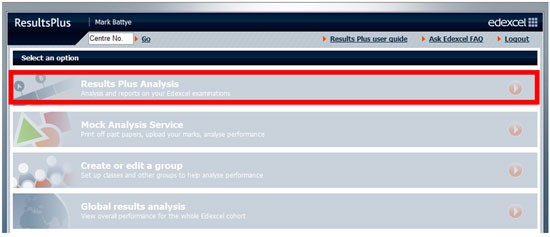
3. Then select 'Whole cohort results' followed by 'Cohort paper analysis'.
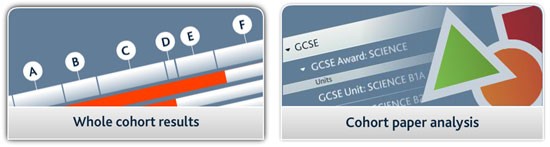
4. Select the relevant qualification and series, for example 'GCE' and 'June 2013', followed by the relevant subject and 'View paper analysis' for your coursework or controlled assessment unit. Because it is an internally assessed unit there will not be any paper analysis available, but if you select 'Exam docs' you will find the Principal Moderator Report for that unit.
To access the Principal Moderator Report from the qualifications pages you should go to the relevant qualification and select 'Examiner Reports' and then choose the relevant examination series from the menu.
I hope you found this update useful.
Kindest regards,
Jesse Fifer
Teaching Support Officer